About the Product
Photoshop Configure for this Action
1. Make sure you are using the English version of Photoshop. If you are using a different language . Click Here to watch how to set the language to English.
2. Use the RGB Mode and 8 Bits color. To check these settings, go to Image->Mode and check the “RGB color” and “8 Bits/Channel”.
3. For the best results, it is recommended to use high resolution photos in the range of 1900px – 2500px. The optimal range is from 3000px – 3500px. The detail and clarity in the effects generated by the actions reduce the smaller your photo is.
4. Make sure the Opacity of the brush is set to 100%. Select the “Brush Tool” and move the opacity slider to 100%.
5. Your main image should be set as a background. If your image have a difference name like as layer 0, select it and then go to : Layer->New->Background from layer.
Tested
You can use this action in photoshop CS3, CS4, CS5, CS6, CC, CC2014, CC2015, CC2015.5, and CC2017, CC2020 + The only restriction is that you must install the version in English. For now, other languages are not supported.
This action is thoroughly tested across between 50 – 150 different photos to ensure there are no errors. In the case where you do experience an error, please contact me via email if you are still having troubles. Then I will solve your error quickly.
Organized
After each action has finished playing, it creates a well organized layer structure. Each layer and folder are named appropriately and color coded to create a neat working environment for you.
1. Make sure you are using the English version of Photoshop. If you are using a different language . Click Here to watch how to set the language to English.
2. Use the RGB Mode and 8 Bits color. To check these settings, go to Image->Mode and check the “RGB color” and “8 Bits/Channel”.
3. For the best results, it is recommended to use high resolution photos in the range of 1900px – 2500px. The optimal range is from 3000px – 3500px. The detail and clarity in the effects generated by the actions reduce the smaller your photo is.
4. Make sure the Opacity of the brush is set to 100%. Select the “Brush Tool” and move the opacity slider to 100%.
5. Your main image should be set as a background. If your image have a difference name like as layer 0, select it and then go to : Layer->New->Background from layer.
Tested
You can use this action in photoshop CS3, CS4, CS5, CS6, CC, CC2014, CC2015, CC2015.5, and CC2017, CC2020 + The only restriction is that you must install the version in English. For now, other languages are not supported.
This action is thoroughly tested across between 50 – 150 different photos to ensure there are no errors. In the case where you do experience an error, please contact me via email if you are still having troubles. Then I will solve your error quickly.
Organized
After each action has finished playing, it creates a well organized layer structure. Each layer and folder are named appropriately and color coded to create a neat working environment for you.
Product Specs
File type(s):
| 1 Pdf File | 425 Kb |
File include(s):
PSD,
Product Type:
SingleCompatible with:
Adobe,
Affinity Designer,
Illustrator,
Photoshop,
Silhoutte,
Updated Date:
Jan 10, 2024Reviews
(8 review)
More From This Shop
Related Tags
Photoshop Action
Photo Retouch
Photoshop Effects
Photo Effect
Photo Manipulation
Photography Action
Photo Combination
Combine Two Photos
Photoshop Overlays
Filter
Plugin
Photo Overlay
Exposition
Action Photoshop
Photoshop Overlay
Double Exposure Photoshop
Presets Photoshop
Photo Editing
Action Templates
Photo Filters
Adobe Photoshop
Action For Photoshop
Photography Presets
Artwork
Color Effect
Exposure Actions
Ps Double Exposure
Exposure Effect
Image Effects Action
56









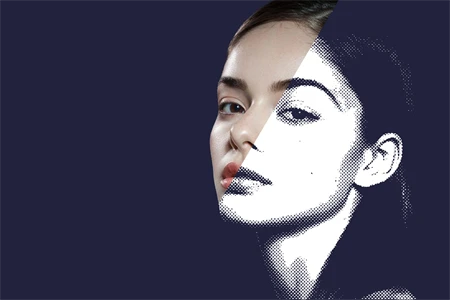

Feb, 28 2023
Feb, 28 2023
Feb, 28 2023